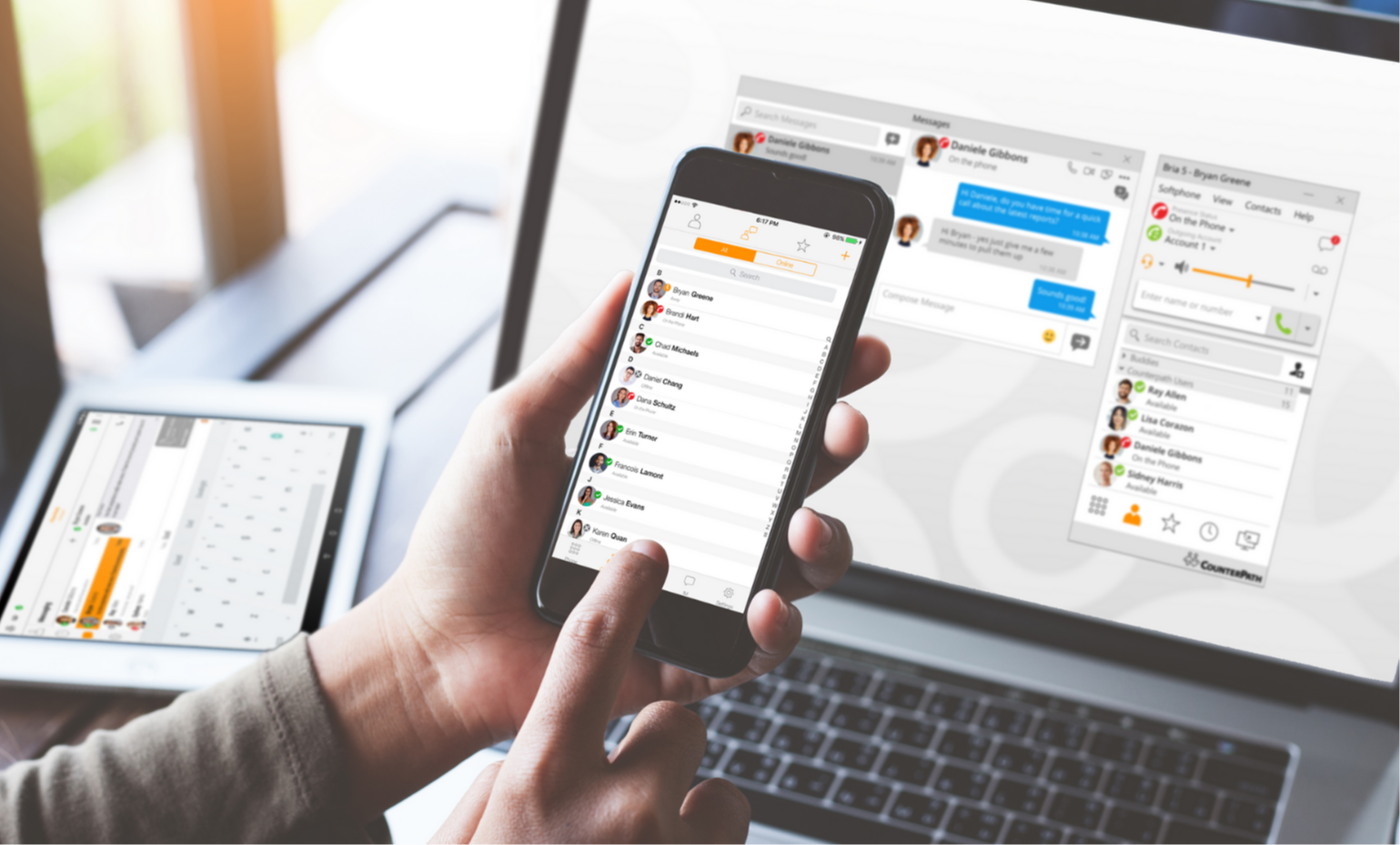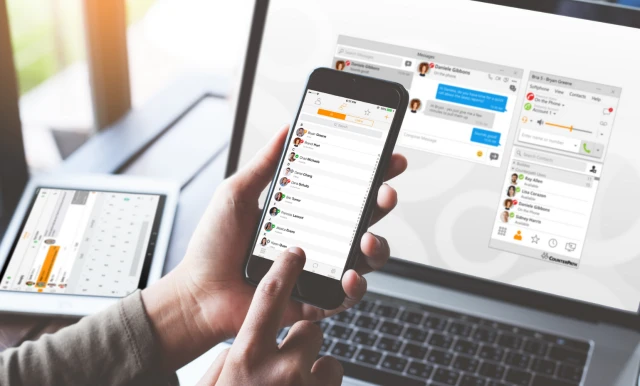Bria Solo is a platform with mobile and desktop apps for calls. Unlike most SIP apps, you need to create an account on the Bria Solo platform and enter the SIP settings there before you can use the app. You use the login and password from this platform in the app itself.
Please note, Bria Solo has both free and paid versions. By default, CounterPath (the developer) offers 21 days of free trial to new users, and you can decide whether to buy a subscription or switch to a free version after that.
The Bria Solo softphone is developed based on X-lite and will have the same features in the free version.
How to use Bria Solo?
To use the platform, you need to create an account on the developer's website (CountrerPath).
- Sign up for the Bria platform. To do so:
-
1.1. Click "Start my free trial", then "Choose my plan".
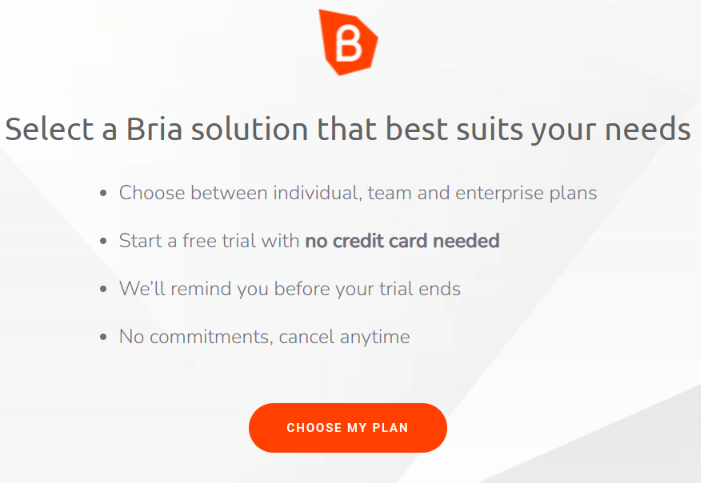
-
1.2. Choose your plan (Bria Solo) and click "Start a free 21-day trial".
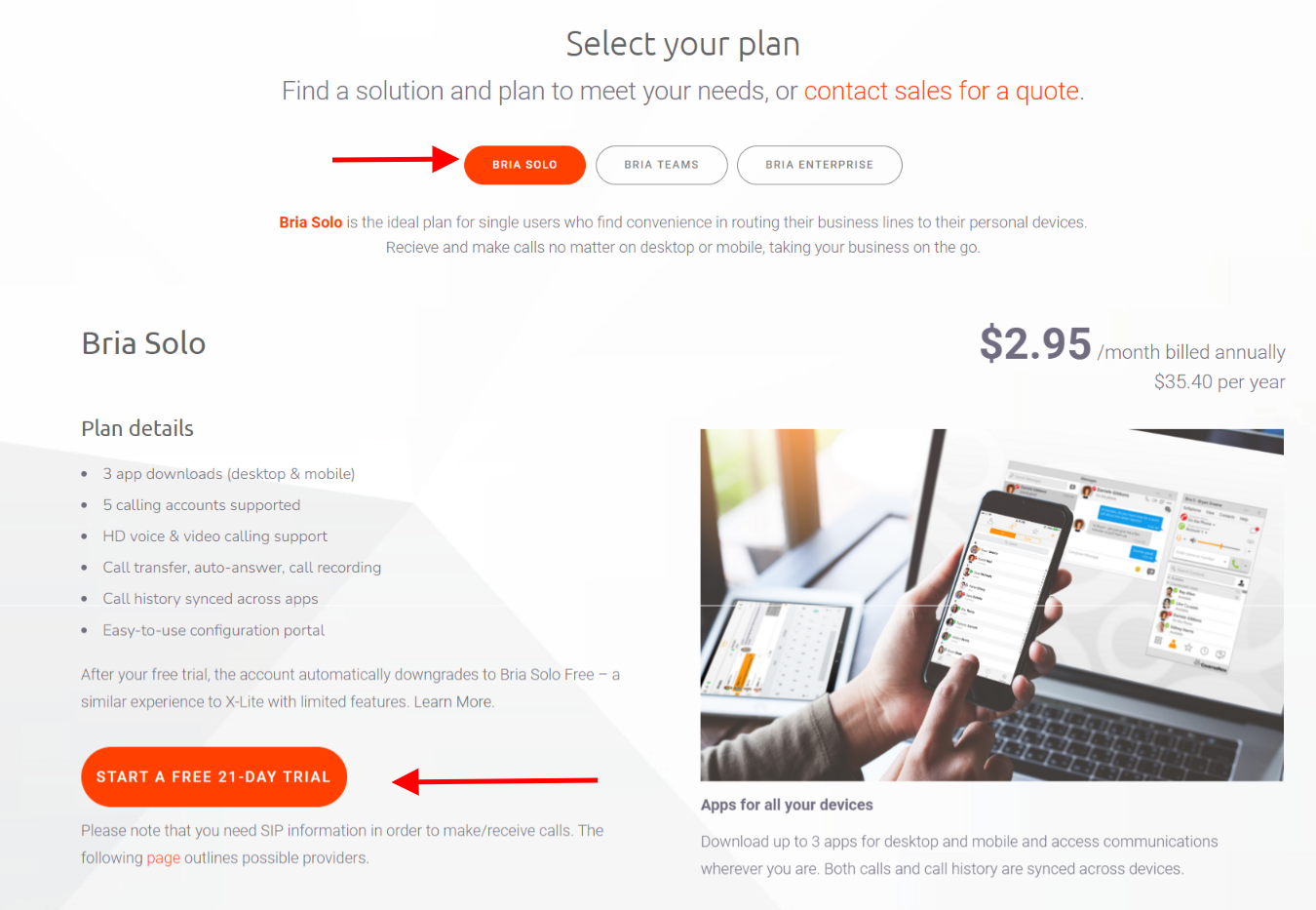
-
1.3. Enter your email. This email will be your login for the website and your softphone.
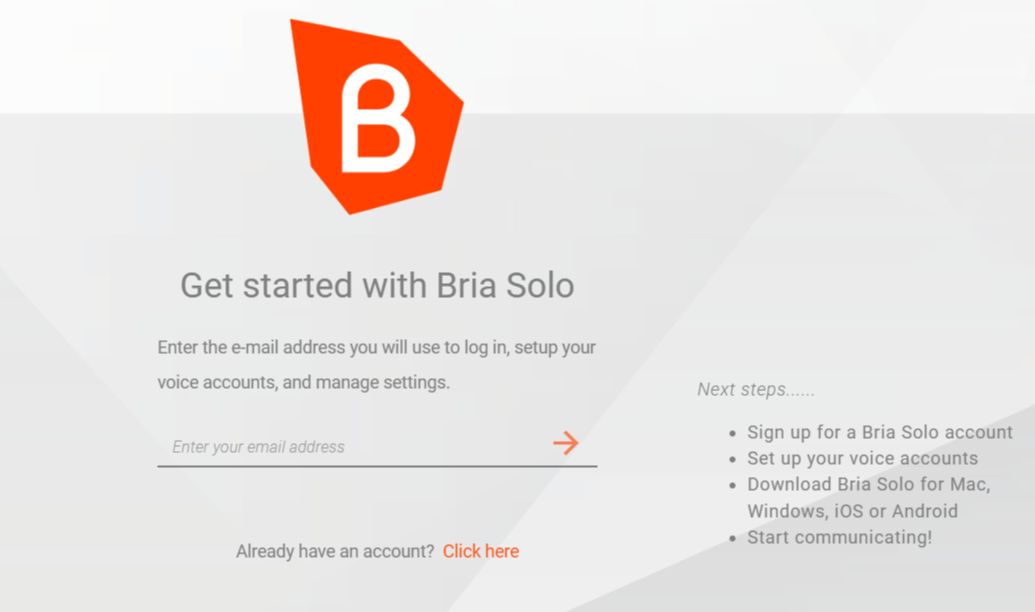
-
1.4. Enter a password. You will use this password to log in to this platform and your softphone.
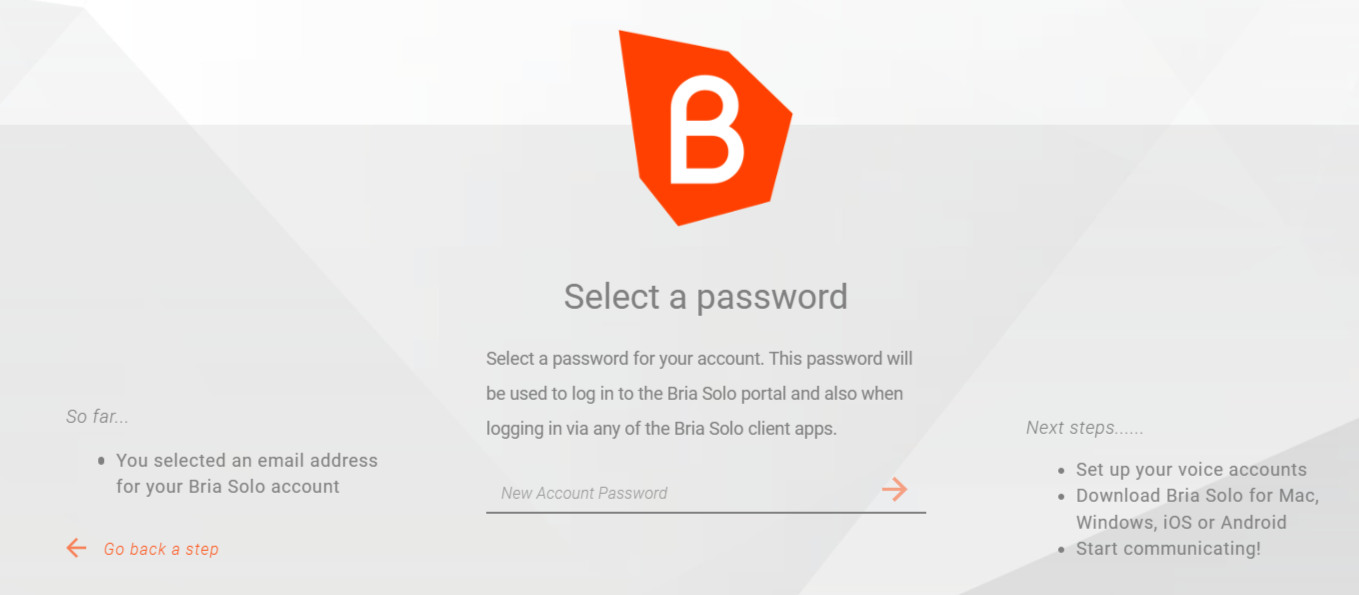
-
1.5. Enter your first and last name.
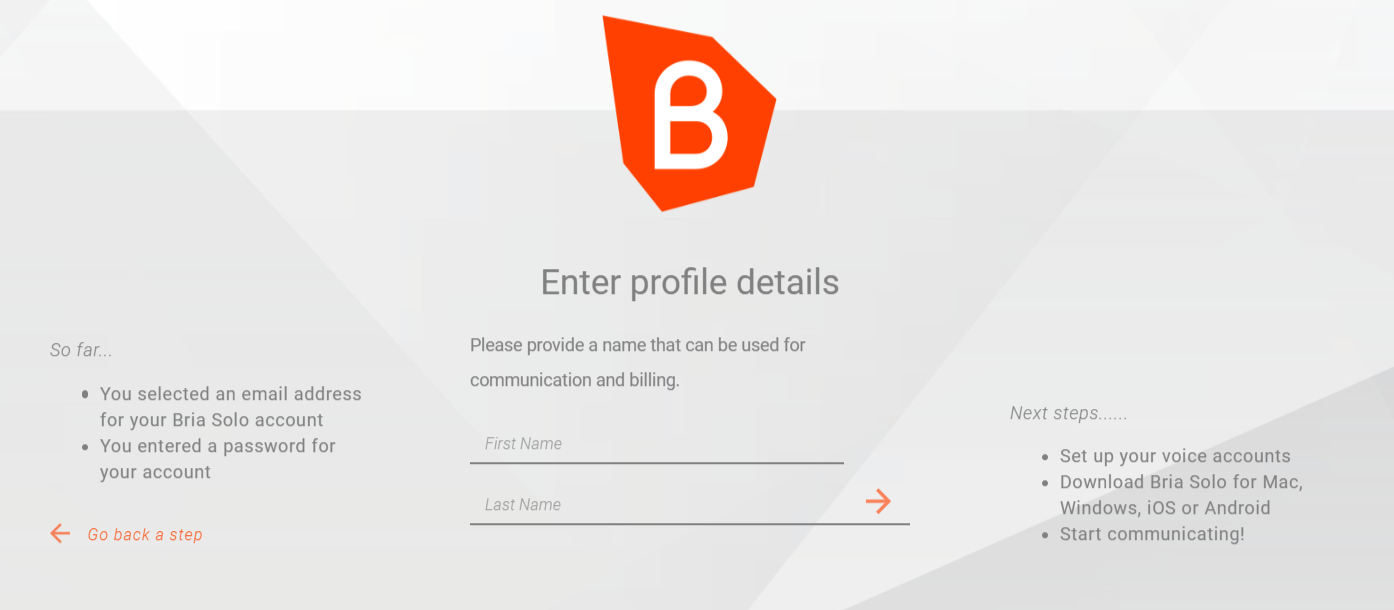
-
1.6. Read the terms of service and privacy policy and click "Accept Terms and Create Account" to create your account.
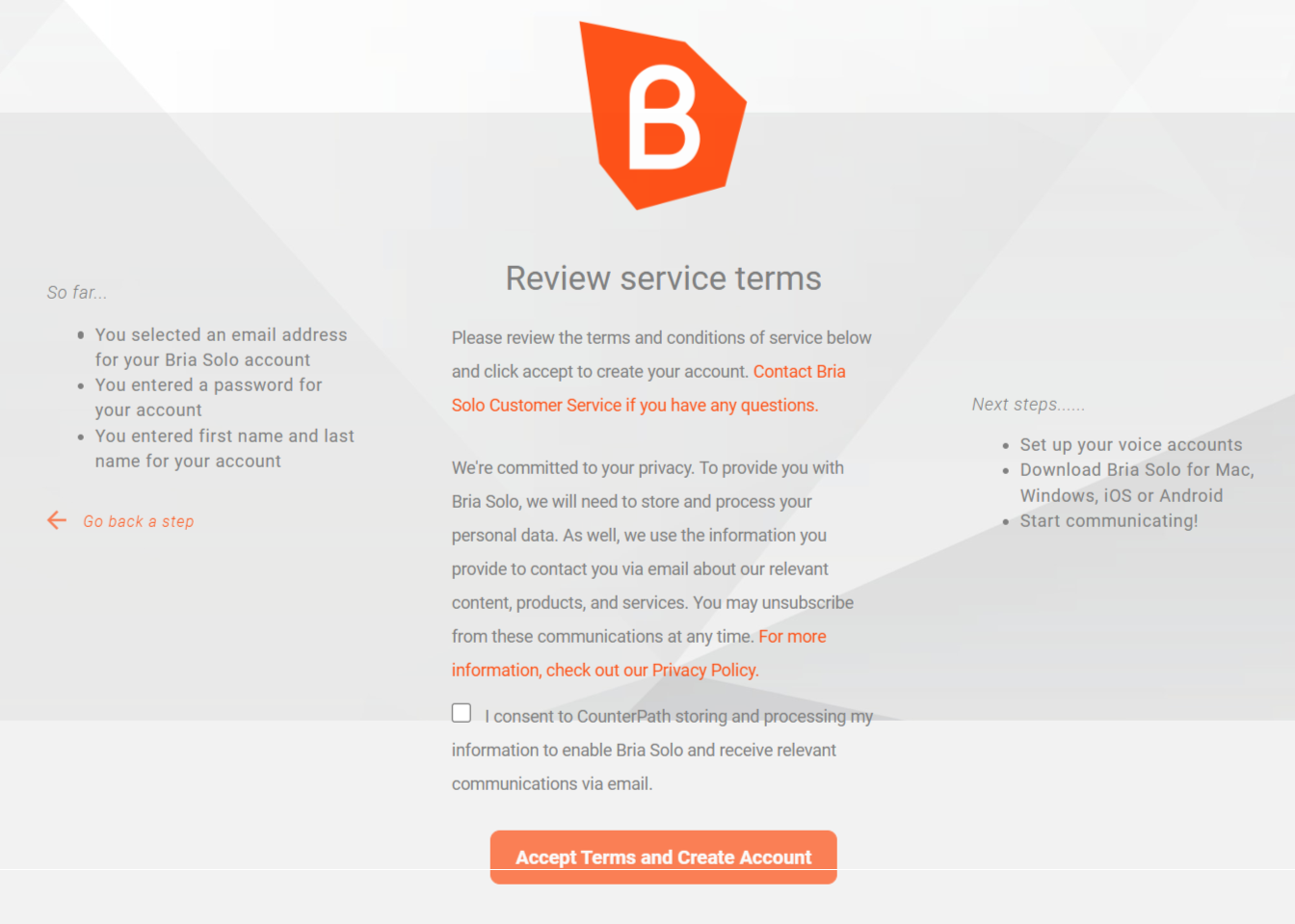
-
- Set up your SIP account.
-
2.1. To start setting up your SIP account from Freezvon on the Bria Solo platform, click "Set up a Voice Account".
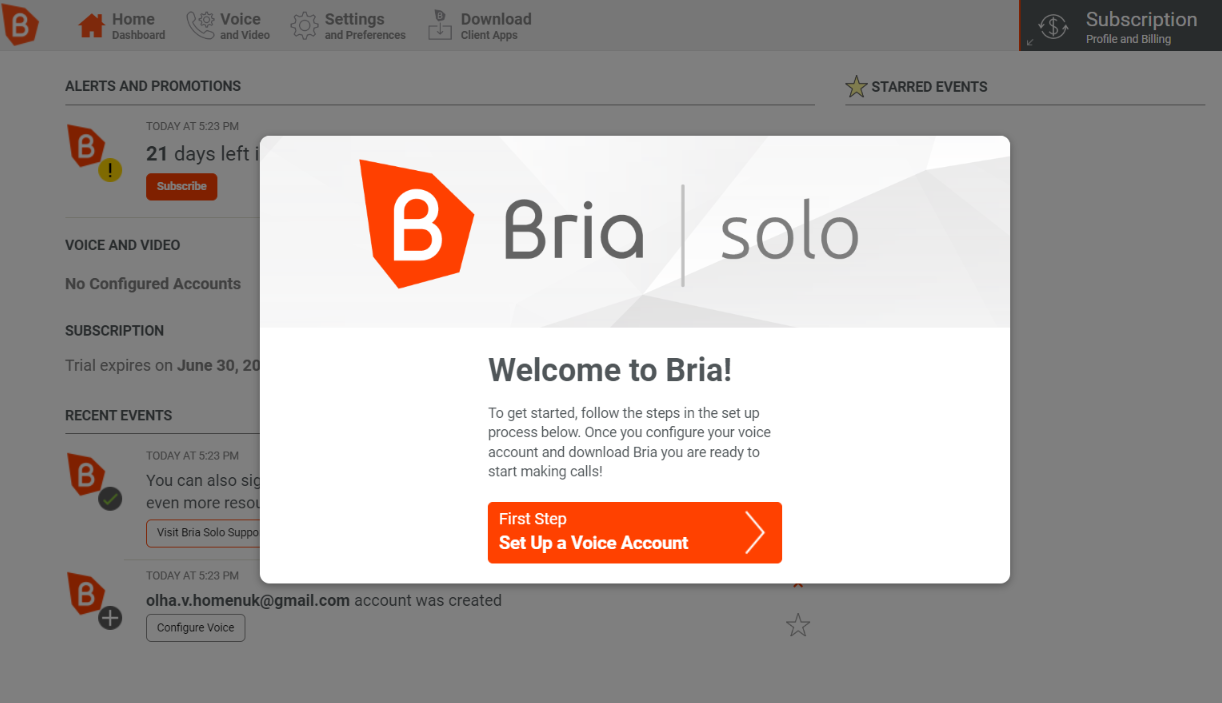
-
2.2. To use a SIP account from Freezvon or an extension created in the virtual PBX from Freezvon, select "Configure SIP Settings".
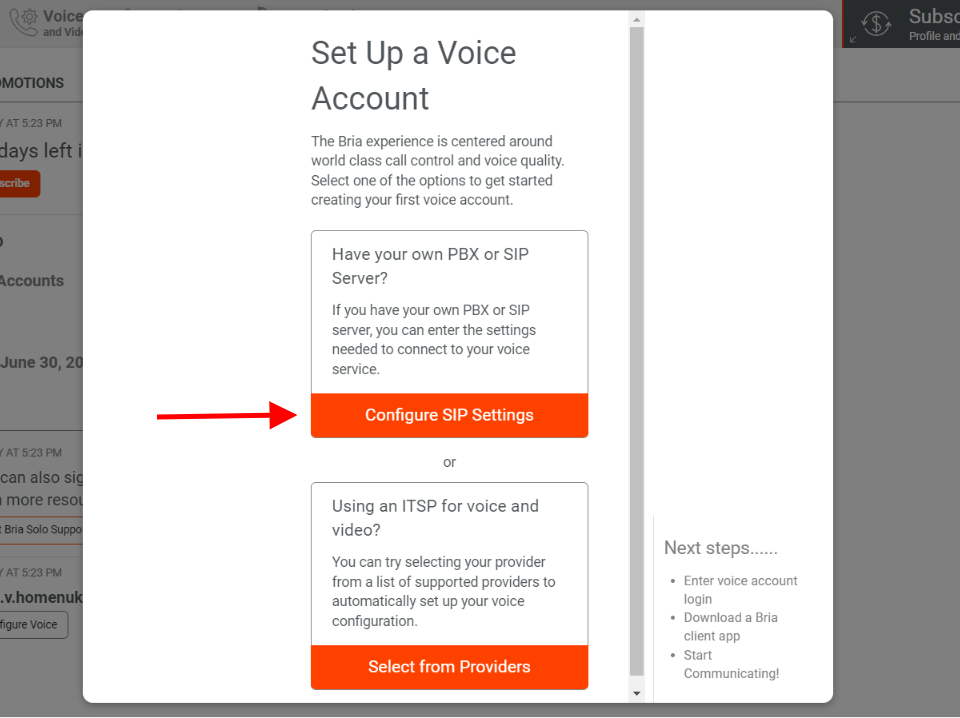
-
2.3. Fill in the settings:
- The "Domain" field is your domain (sip.freezvon.com) or server address (your PBX address).
- The "SIP Username/Call Extension" field is your SIP account or virtual PBX extension.
- SIP/Voice Password is the password for your SIP account or virtual PBX extension.
You do not need to fill in other fields.
Then click "Configure Service Settings".
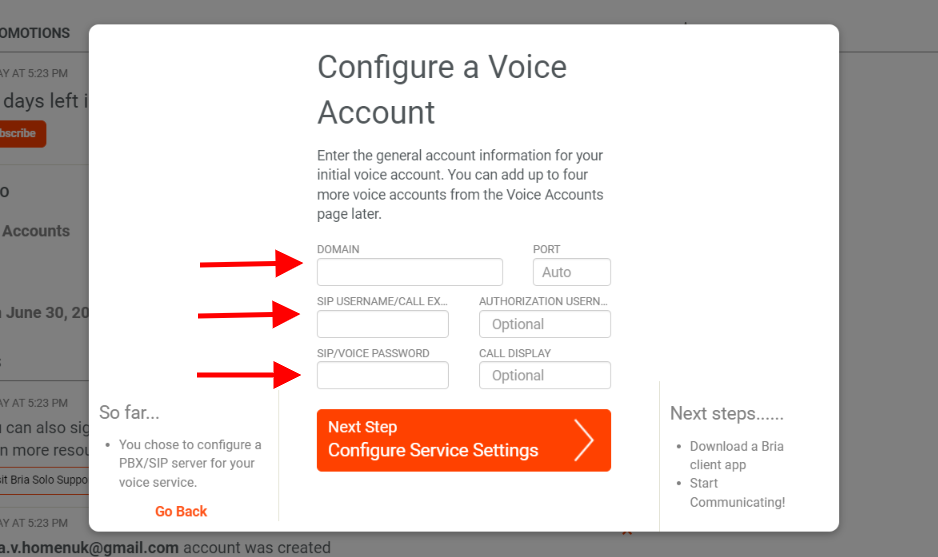
-
2.4. By default, you do not need to select additional settings. Click "Download a Client App" to download the application.
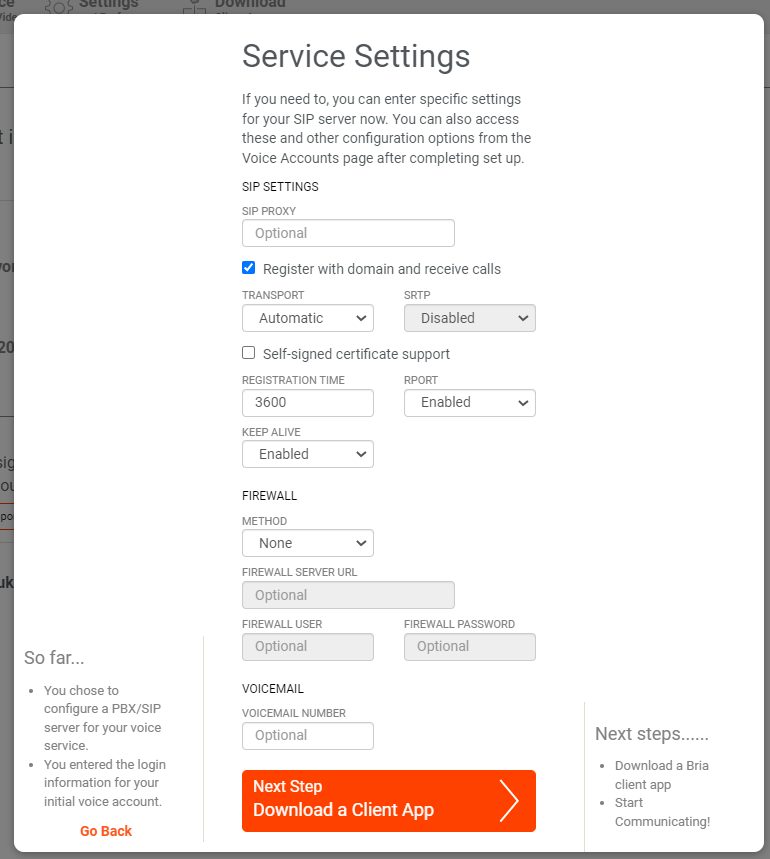
-
2.5. Select your operating system - clicking on the corresponding link will start downloading the application. Click "To the Dashboard!" to complete the setup and return to your Dashboard.
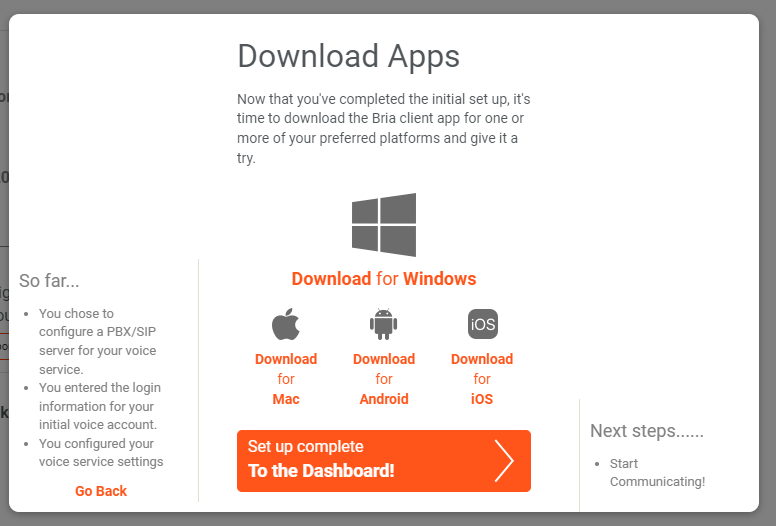
-
- Install the program.
-
3.1. Open the downloads.
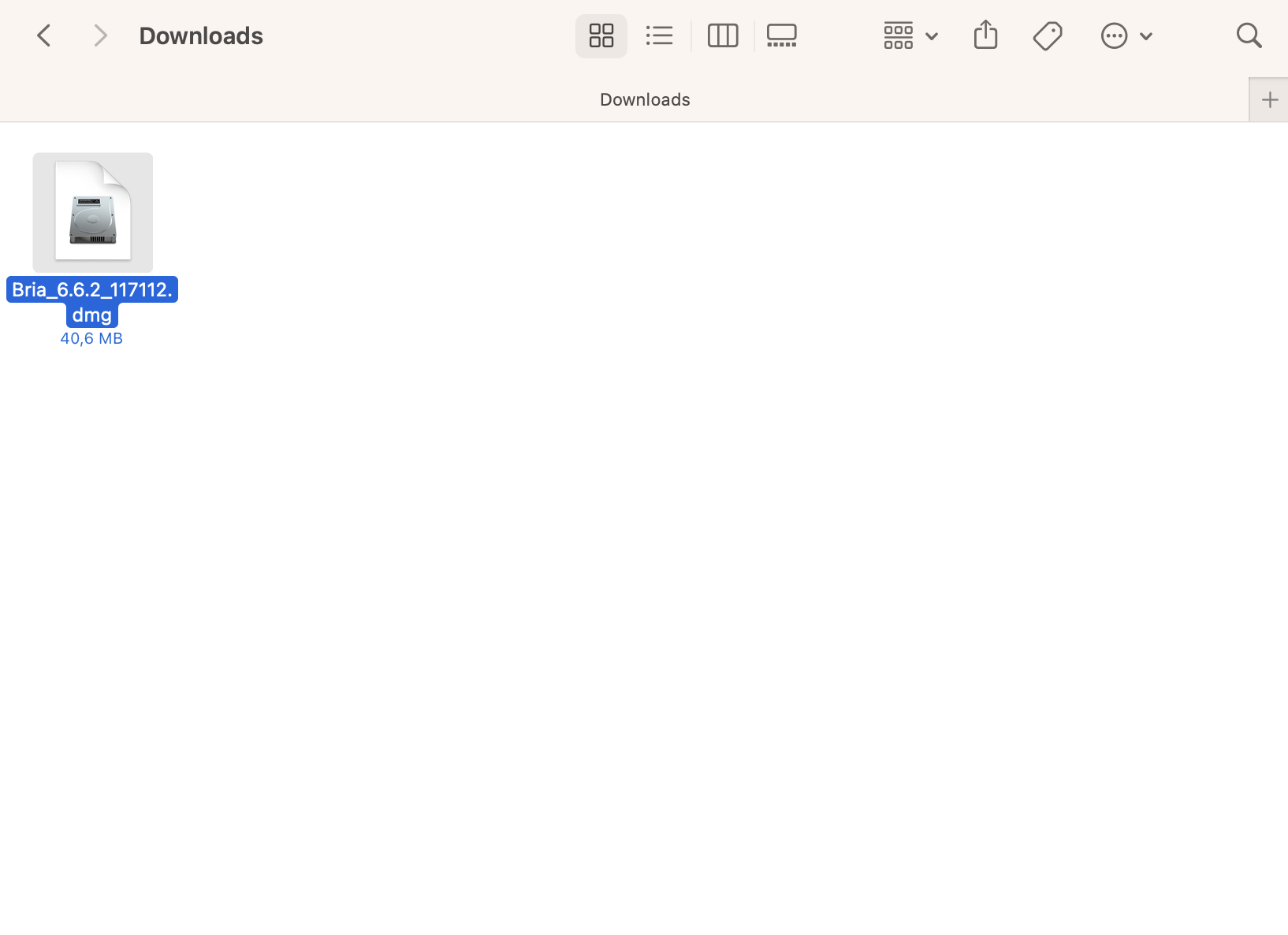
-
3.2. Read and accept the license agreement.
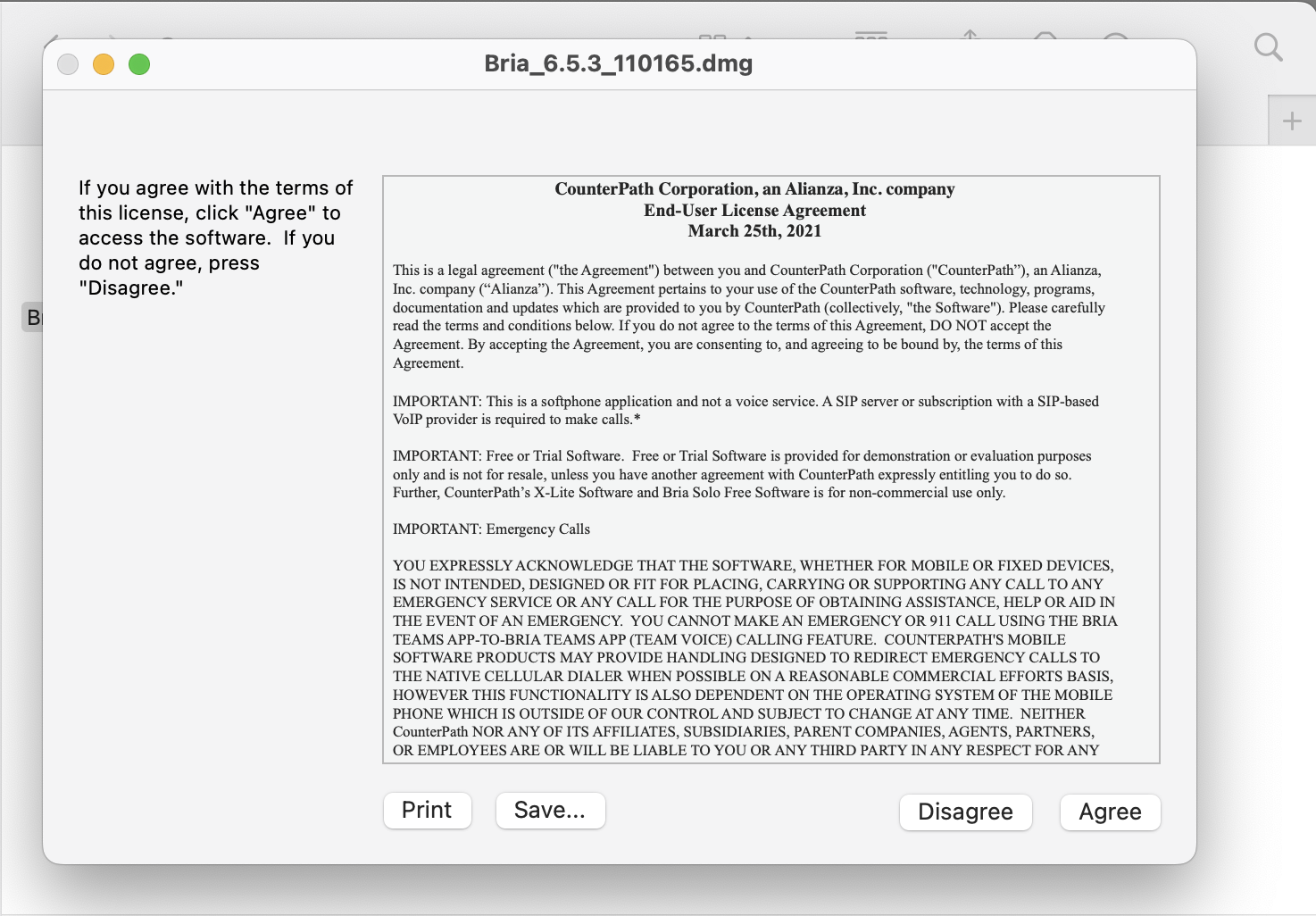
-
3.3. Drag and drop the Bria application icon into your Applications folder.
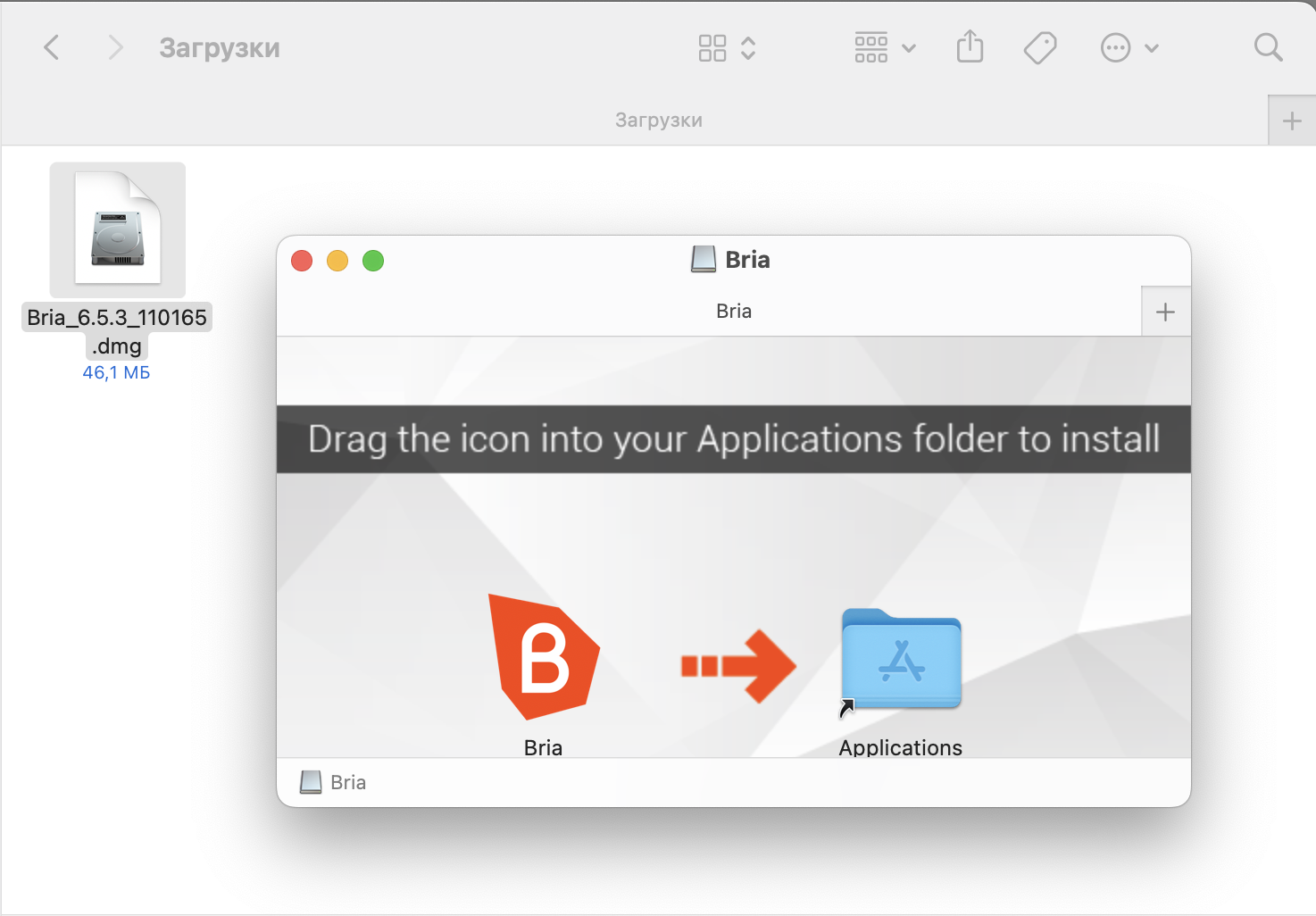
-
3.4. Open the application.
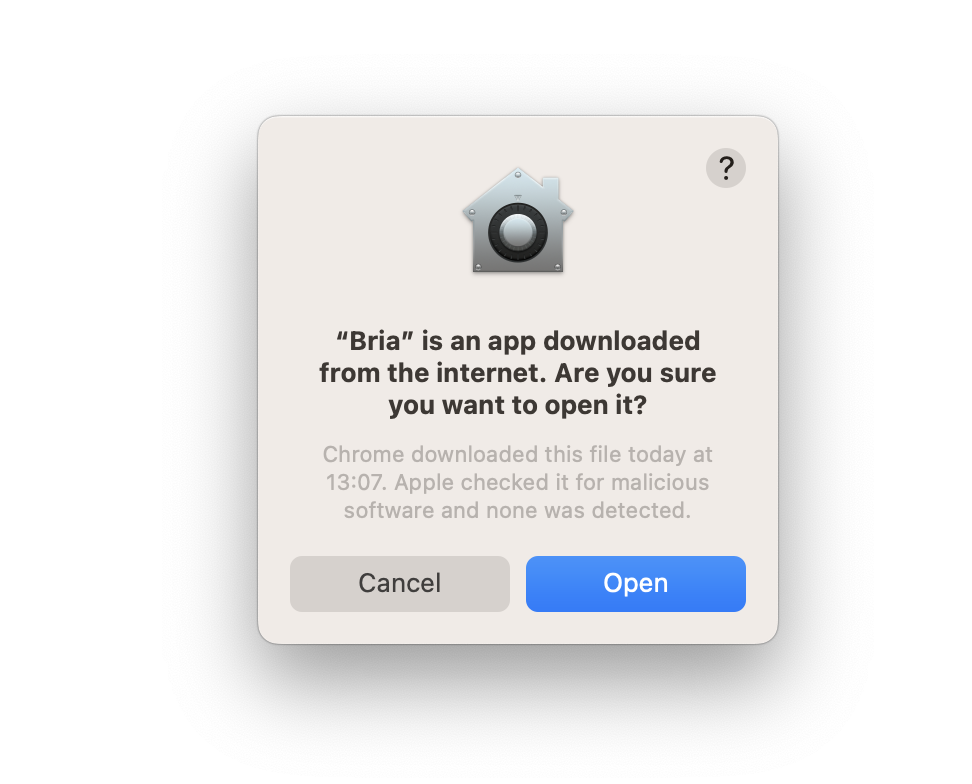
-
3.5. Enter login and password from your account on the Bria Solo platform. Click "Login".
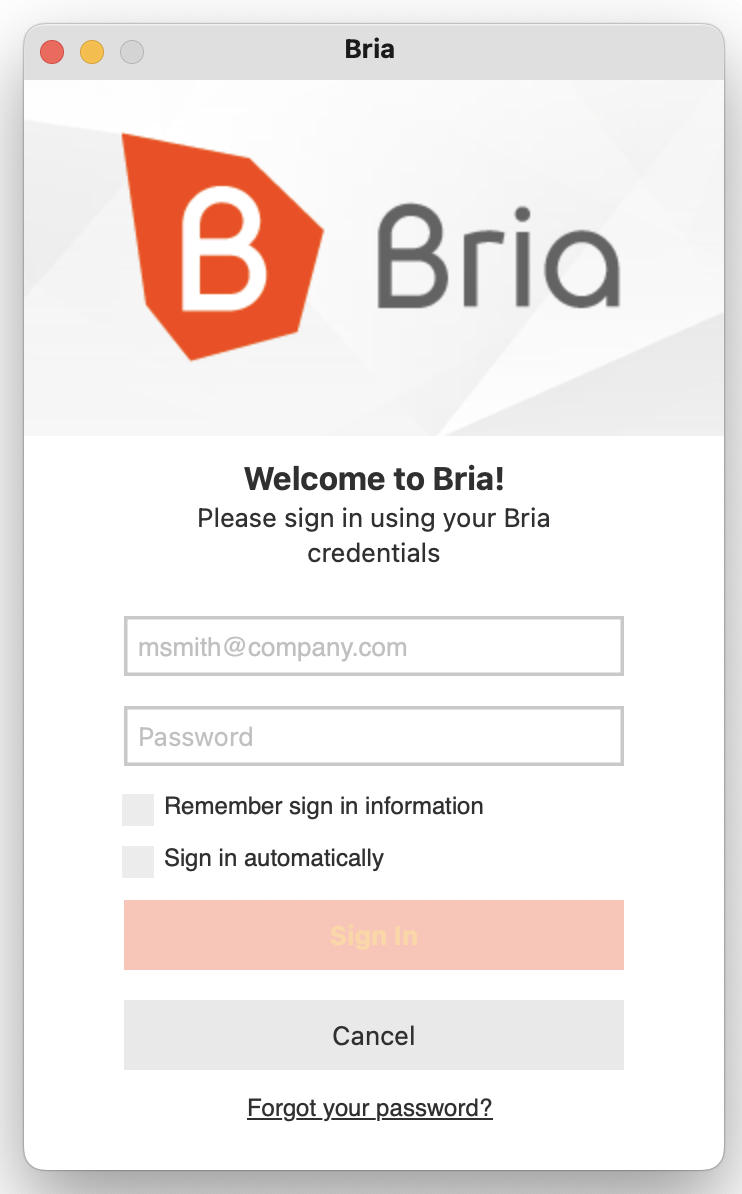
-