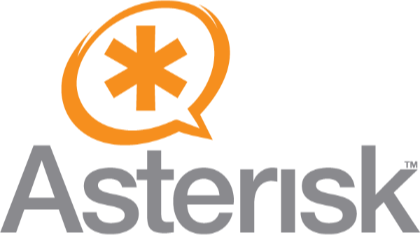Another one great voice program for receiving and making calls is available for your Linux OS. That is a program client of IP-telephony permitting to make voice and video calls, plus exchanging messages online.
Now you can install this app to your PC with Linux based system and always stay in touch with associates, business partners or family and friends. It has additional features like contact books, additional plugins, and possibility to work with any graphical interface.
In this article, we are going to tell you how to install this application to your personal computer. So be attentive and do not miss any step from the necessary algorithm. Let’s figure out how to configure and use this program.
How Linphone for Linux OS functions?
Before installation of this application to your desktop, you should get SIP account. It’ is possible to do this after purchase of virtual phone number, then you need to complete the next easy actions:
- Submit a request via personal account about SIP account connection;
- Then download the Linphone app;
- Receive necessary settings from our manager for your SIP-account.
It’s possible to have Caller ID (phone number digits) automatically shown to your subscribers if you want. Therefore, when you make international call to someone, this person can identify you by number displayed on his screen.
How to install Linphone on Linux OS
Before you perform any operations in the field of telecommunications, you must remember that without calling the program you cannot use your SIP account, so follow these steps to properly install and configure.
Follow the instructions and you will do it right:
1. Open terminal CTR+SHIFT+T
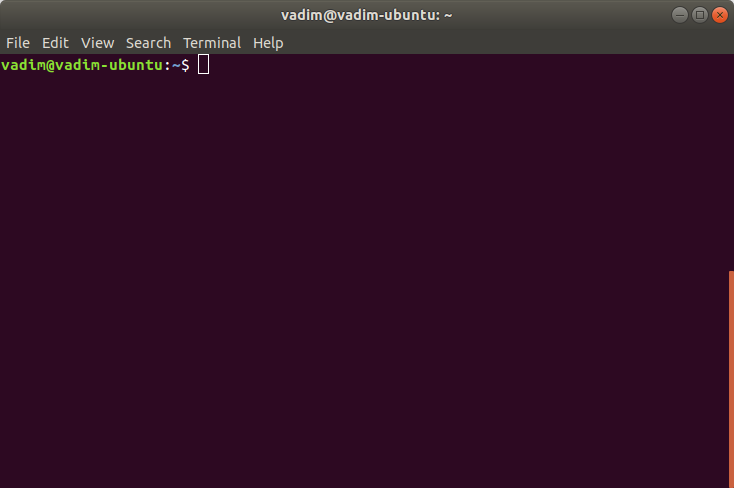
2. Enter the command to install: sudo apt-get install linphone
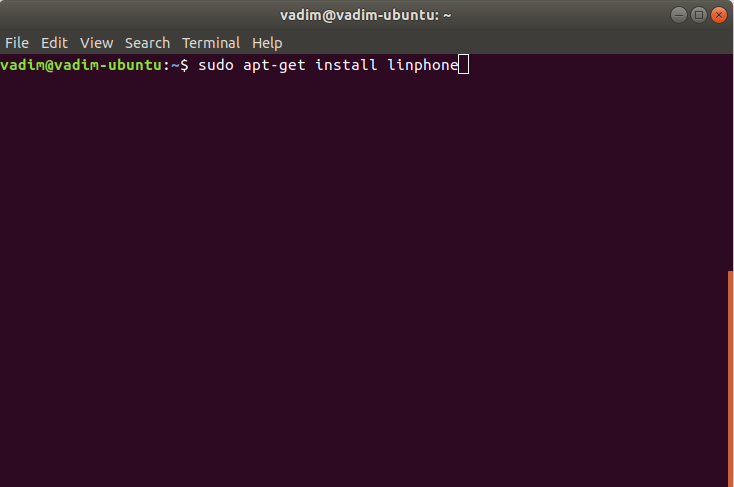
3. After the download and installation process is complete, the application can be launched using a command from the terminal. Enter a command Linphone or run it via a shortcut in the list of installed applications.
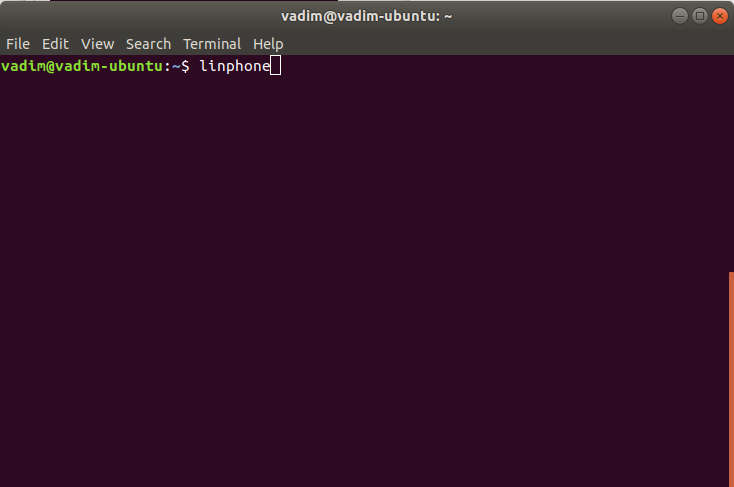
Now you can see the current status of your application. To launch the settings wizard, click: options – preferences.
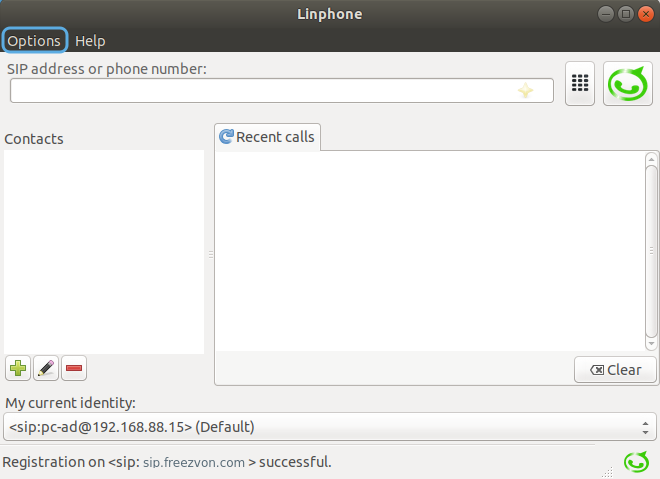
Then you are able to manage your settings of SIP accounts. Write your username and SIP address. Click on "Done"
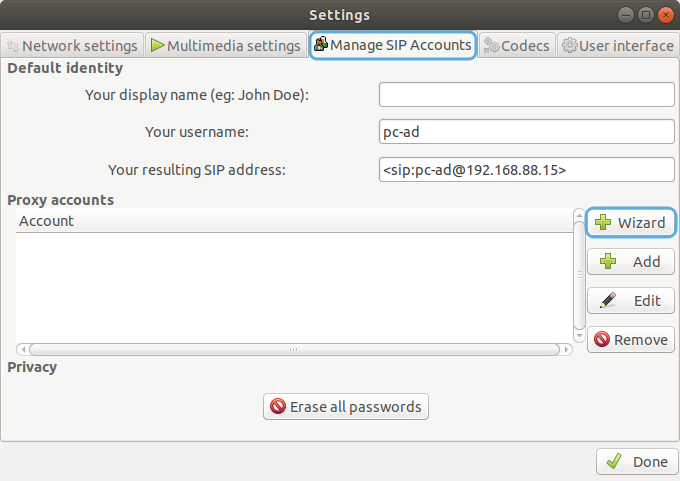
Now you can enter Linphone, just click "Forward"
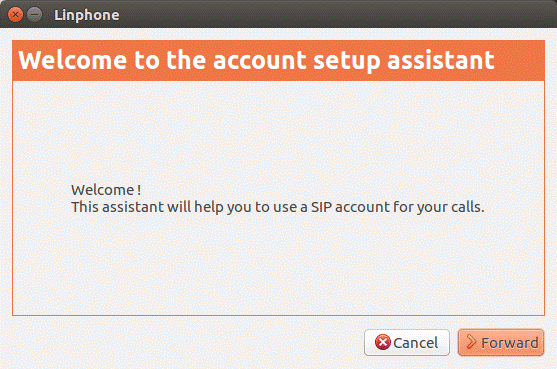
Choose "I have already SIP account" and click on "Forward"
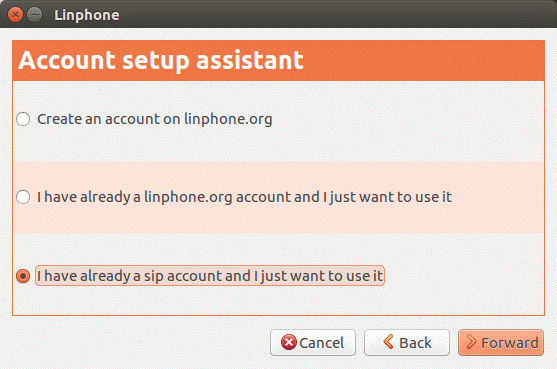
Fill in the fields "Username" (your SIP login), "Password" (your SIP password) and "Domain" (sip.freezvon.com). Click "Apply"
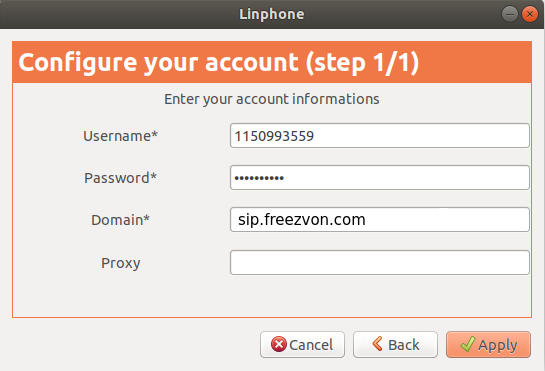
Then you need to pass authentication and enter UserID (Username) and password as for Asterisk domain.
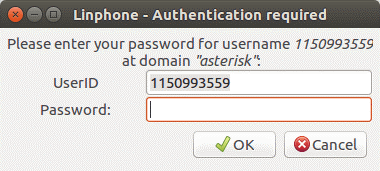
Use Linphone app for calls now.
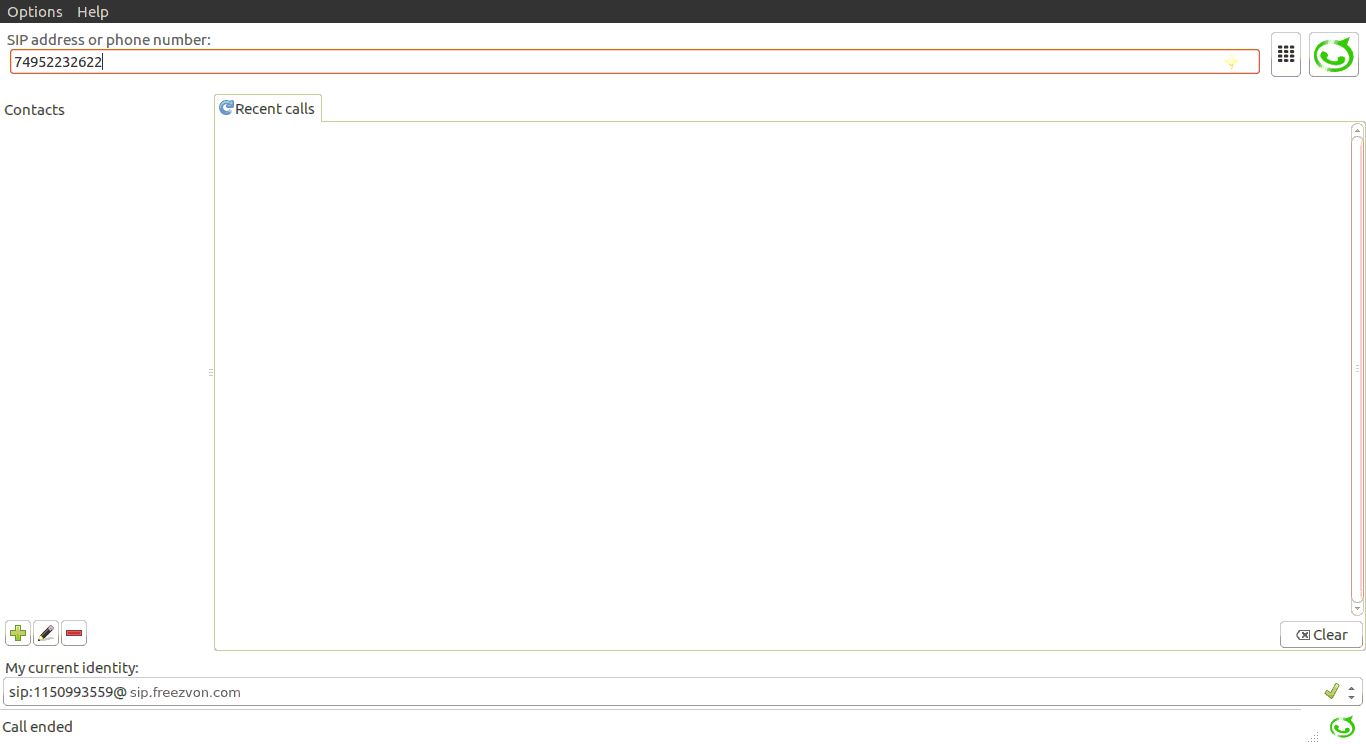
If you have any questions about the work of our service, please contact us, we are always glad to help you. We work 24/7, without breaks and weekends. You can write to us by online chat, Telegram, Facebook, Skype or send a mail to us, and also you can always call us by phone.