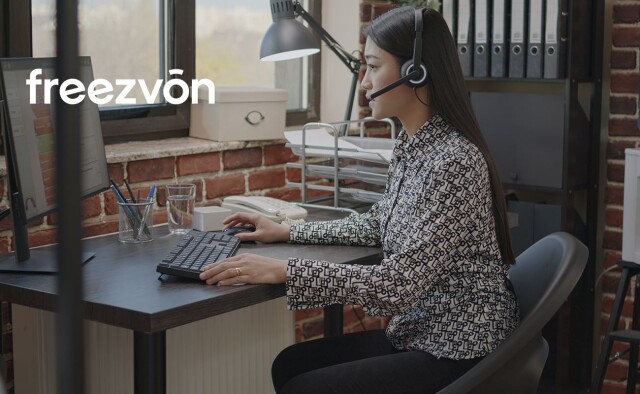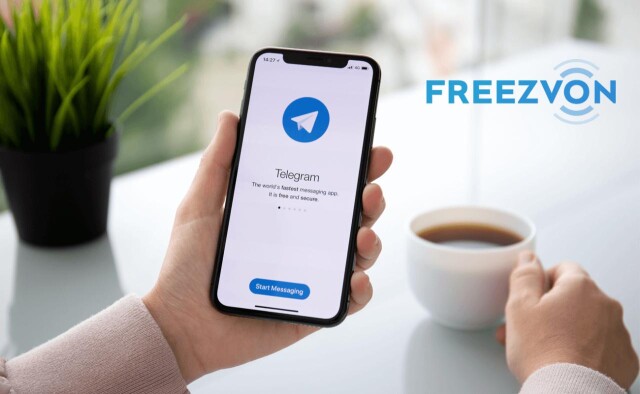News
Usage of virtual number with destination from any world side. As a leader among the majority of companies offering virtual services. We offer the best solutions to satisfy the needs of the customer helping him to buy a direct virtual number. Configure all divert settings as well as get access to a call register in real time.
Connection of telephone number with code of necessary country time period you need. In conditions of long business, trips or individual trips to abroad, people need to keep the contact with appropriate country in needed period of time.
Favorable and qualified calls via Internet available to everybody. IP-telephony permits making cheap favorable calls via Internet to abroad. Absence of geographical attachment of subscriber provides maximum convenience in technology usage.
Providing reliable communicate channel is a primary task for modern company. New technologies offer many solutions of this question having these or that advantages and disadvantages. One of them is unlimited virtual number.
Purchase of landline phone number in actual country online. Landline number is widely used in business and private communication, this is a way of talking that allows making calls with minimum expenses within appropriate region. We suggest you to buy virtual number with redirecting of calls to mobile, other fixed phone or SIP.
Several years ago, telephone numbers were landline: they functioned only within appropriate region, required a connection of phone line and special appliance. IP-telephony changed the situation after giving a possibility to buy virtual phone number with code of concrete country (city) with special digits combination used for accepting and making calls.
Now it’s possible to make calls via computer to telephone with the help of SIP applications as Zoiper or Xlite. IP-telephony reduces costs for international communication, opens new opportunities for this process. Era of using only telephone for connection has been ended, now there is an availability to use every PC or notebook with Internet access for this operation.